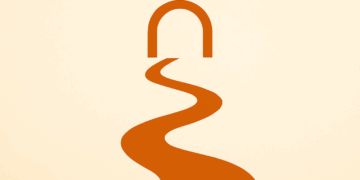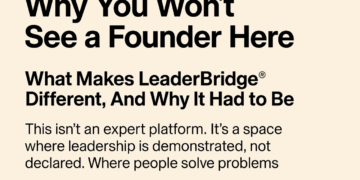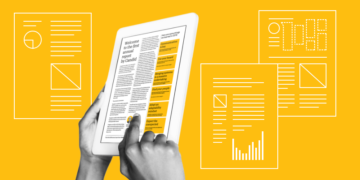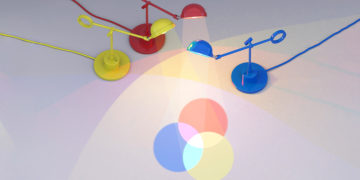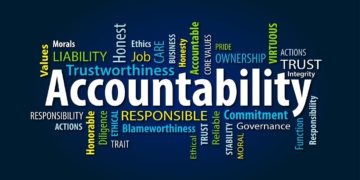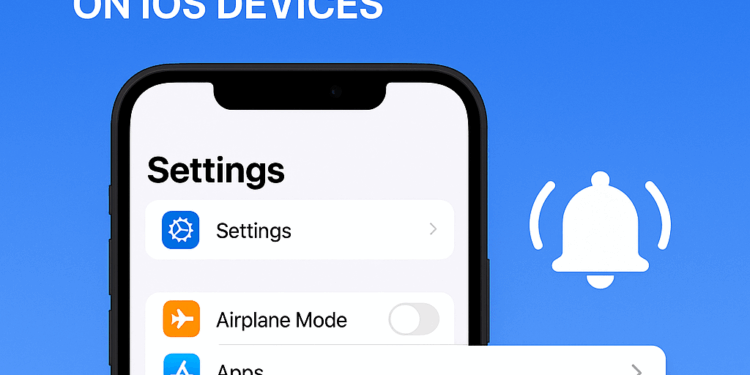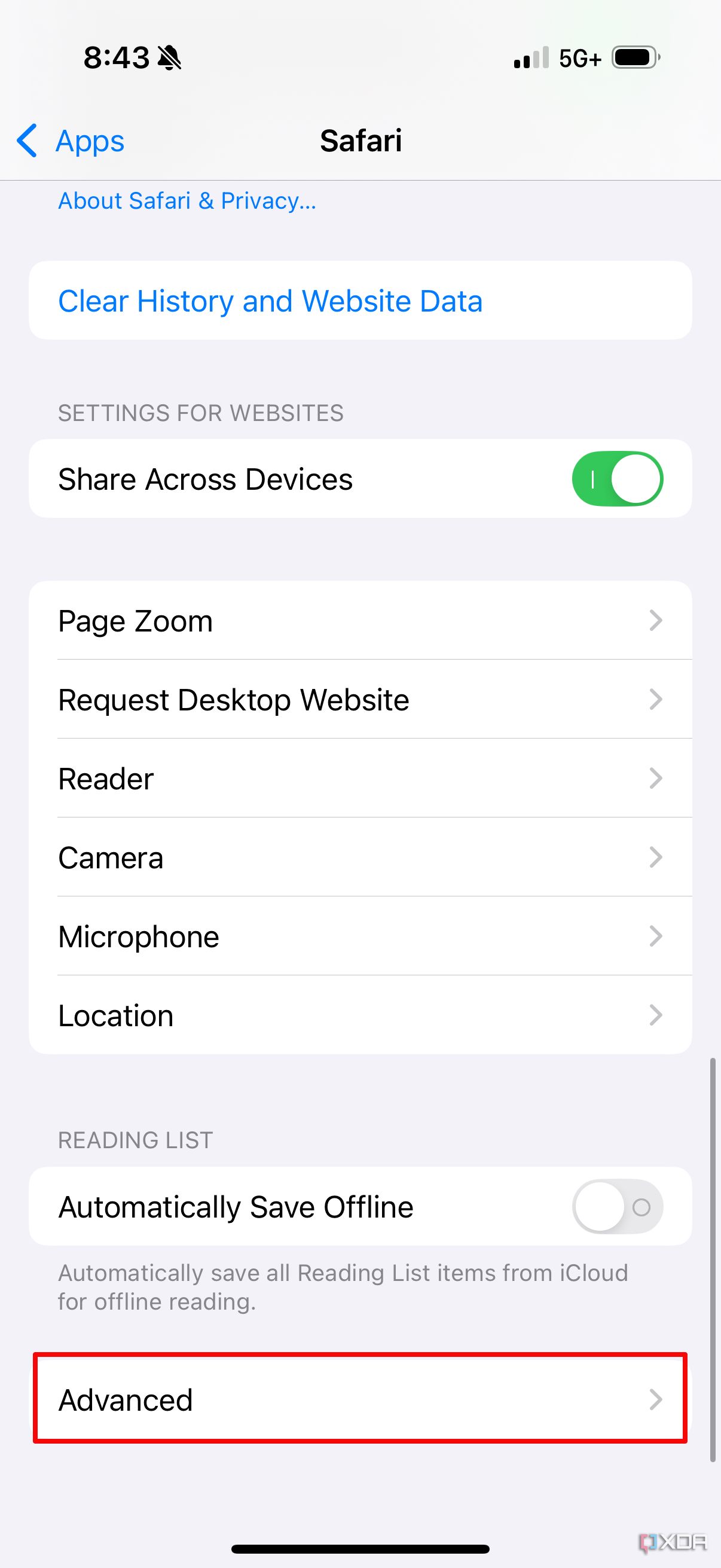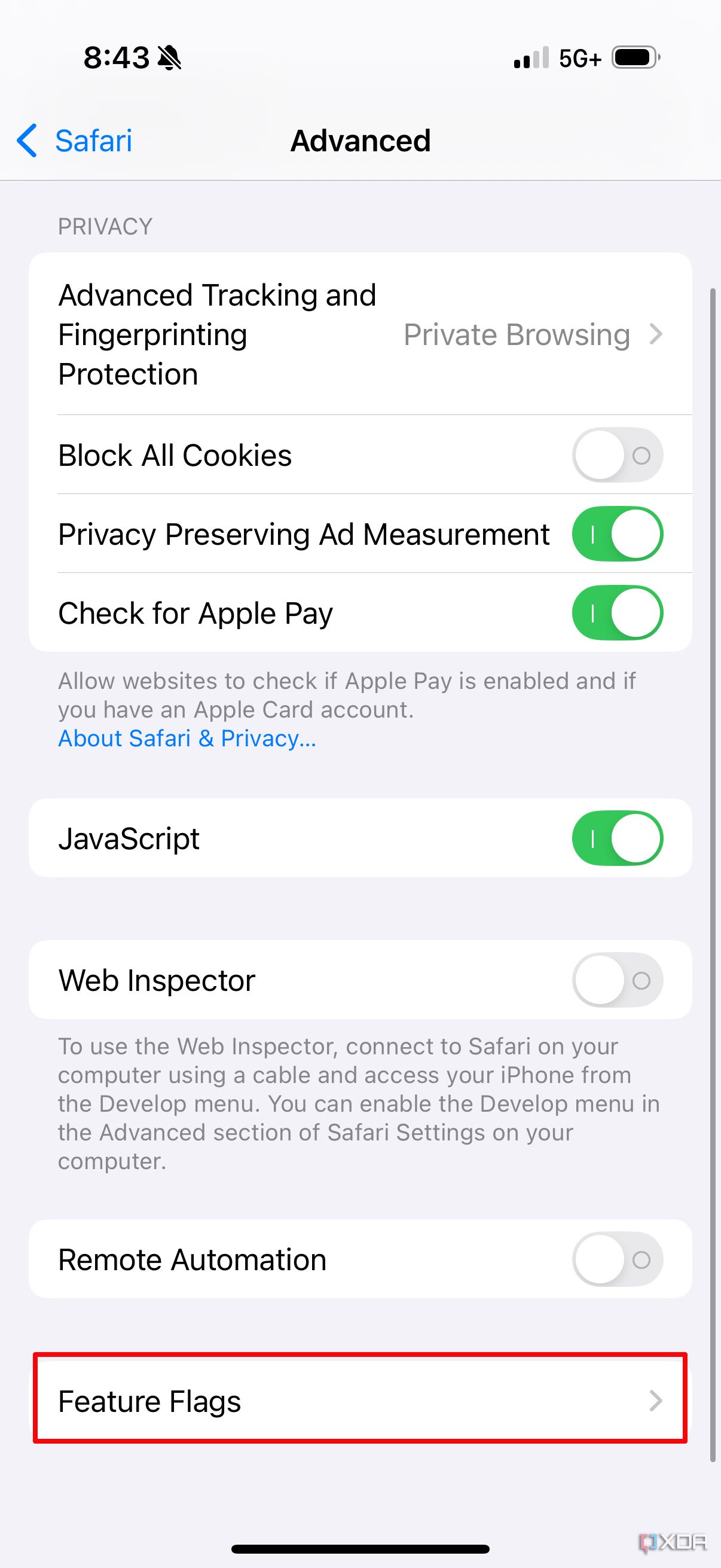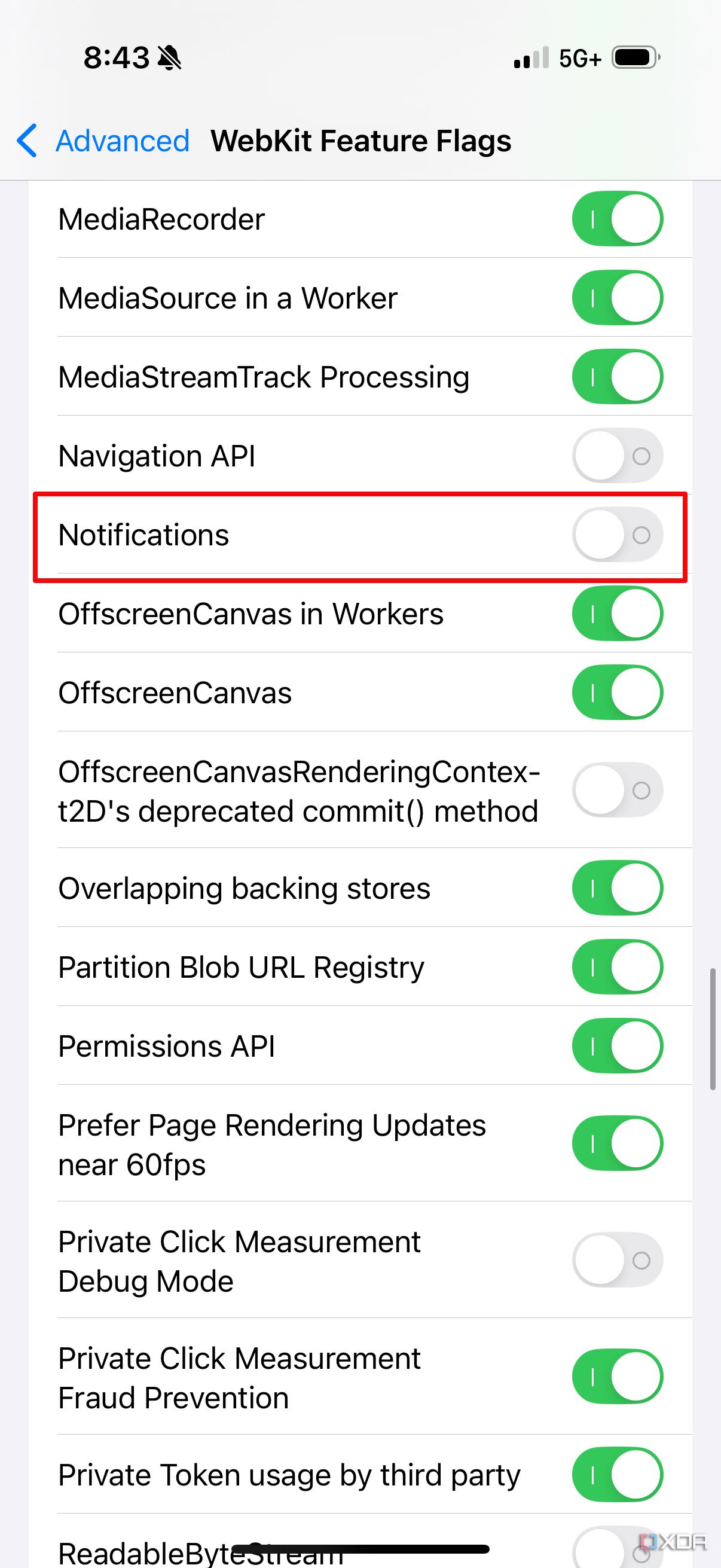How to enable push notifications in Safari
If you’re using a recent iPhone or an iPad with iOS 16.4 or later, you can easily turn on push notifications in Safari for your favorite websites. This way, you’ll get updates just like you do from your regular apps—perfect for staying in the loop when new content is published.
Here’s how to enable it:
-
Open the Settings app on your device (iOS 18 or later).
-
Scroll down and tap on Apps.
-
Find and tap on Safari.
From there, you’ll be able to manage your notification settings and choose which websites you want to hear from.
After finding the Safari tab, press it.
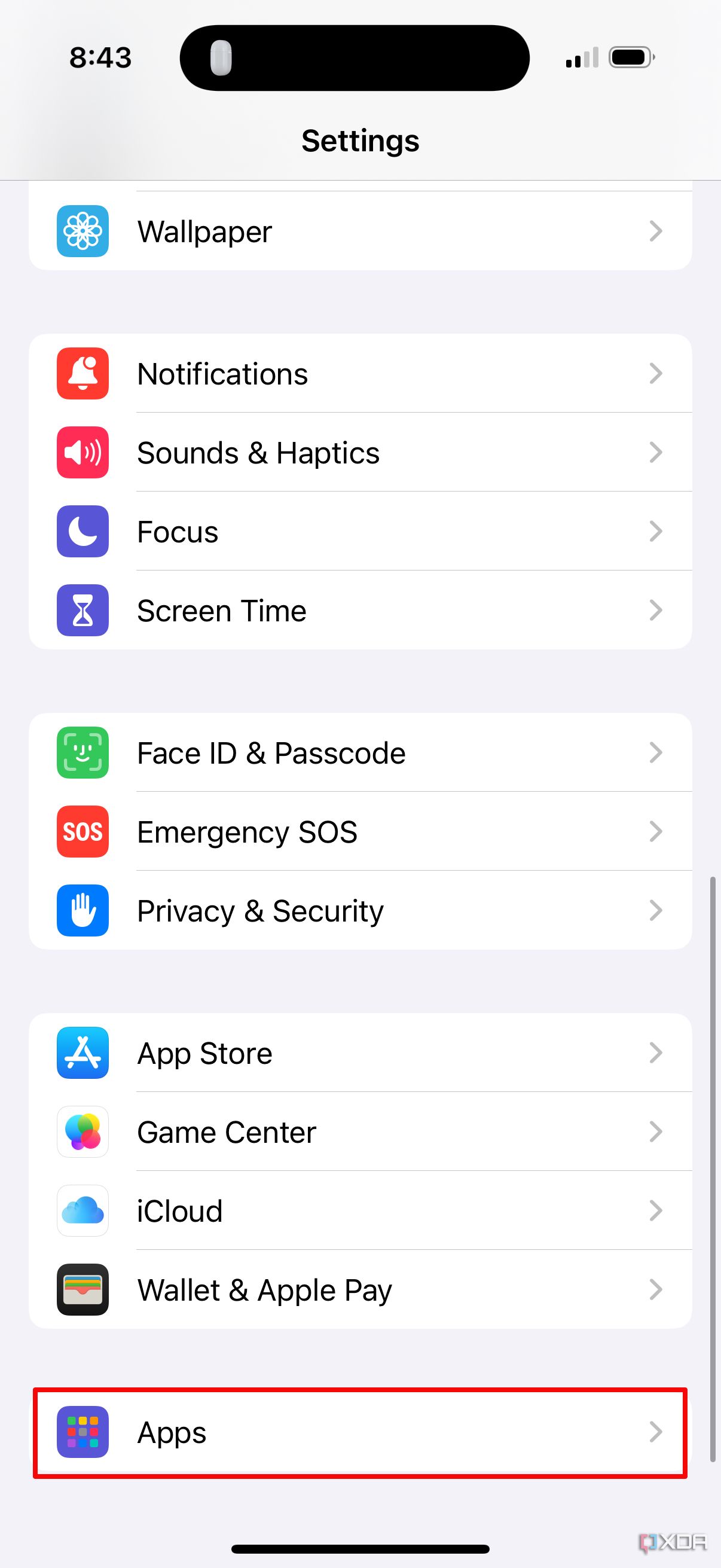
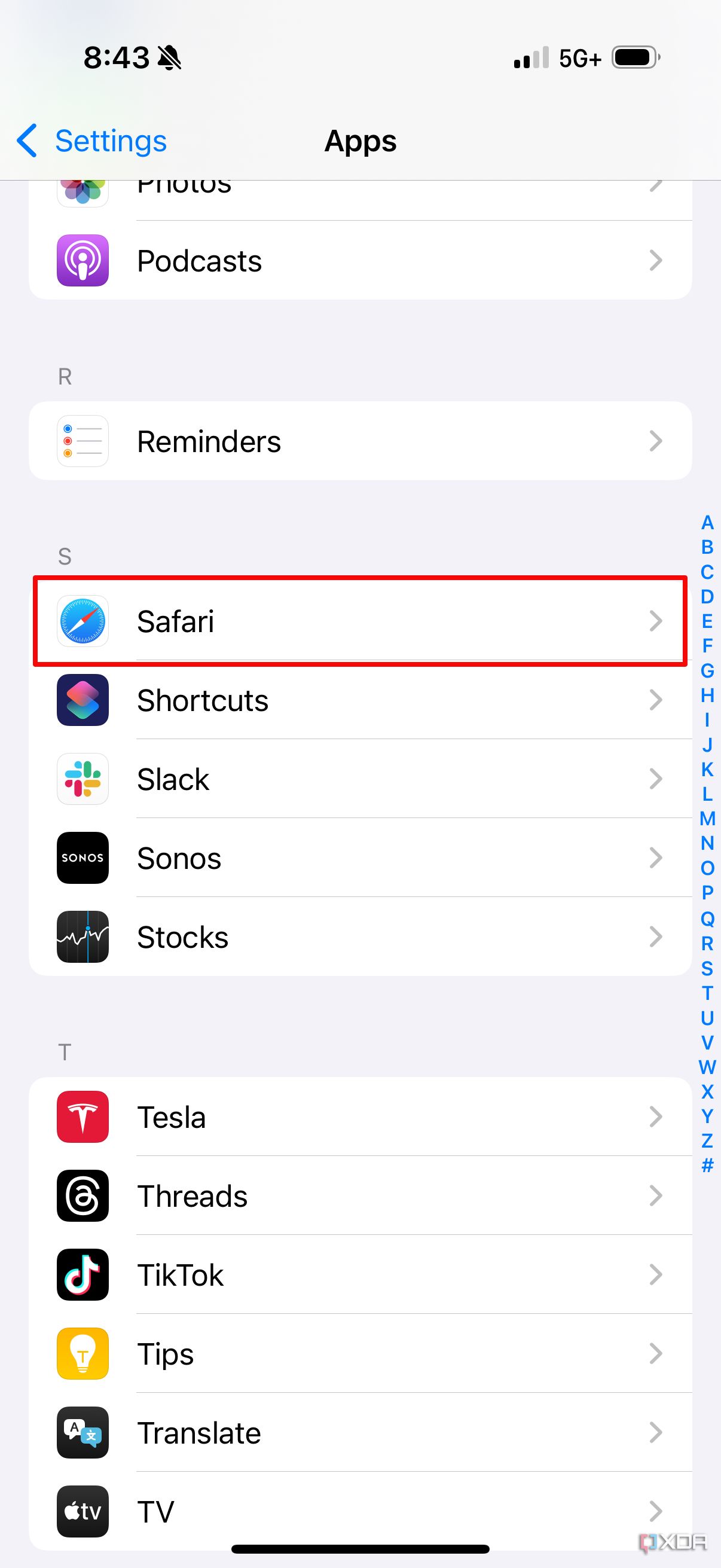
-
Scroll all the way down and tap on Advanced.
-
Next, tap on Feature Flags.
-
You’ll see a long list of WebKit options in alphabetical order. Find Notifications and turn it on.
Make sure to enable any other related flags if needed—this helps Safari support push notifications properly.
How to Add a Website to Your iPhone or iPad Home Screen
Once push notifications are enabled in Safari, you’ll need to add each website you want notifications from to your Home Screen manually. Here’s how to do it:
-
Open the Safari app and go to the website you want notifications from.
-
Tap the Share icon (the square with an arrow) in the center of the bottom toolbar.
-
Select Add to Home Screen from the list of options.
-
If you want, give it a custom name, then tap Add in the top-right corner.
-
The website will now show up on your Home Screen like a regular app. Open it from there.
-
Inside the site, look for its notification settings and enable push notifications.
-
When iOS asks for permission, tap Allow to finish.
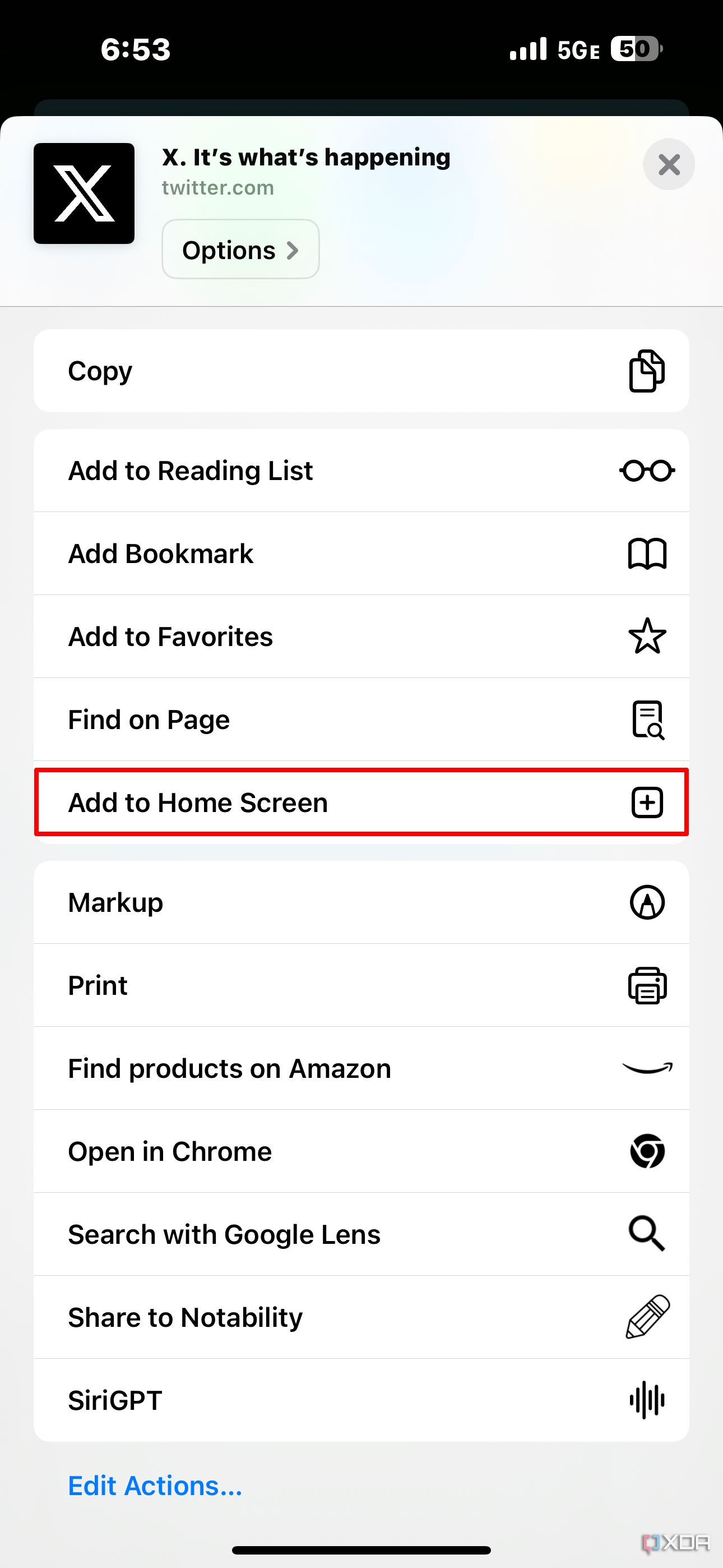
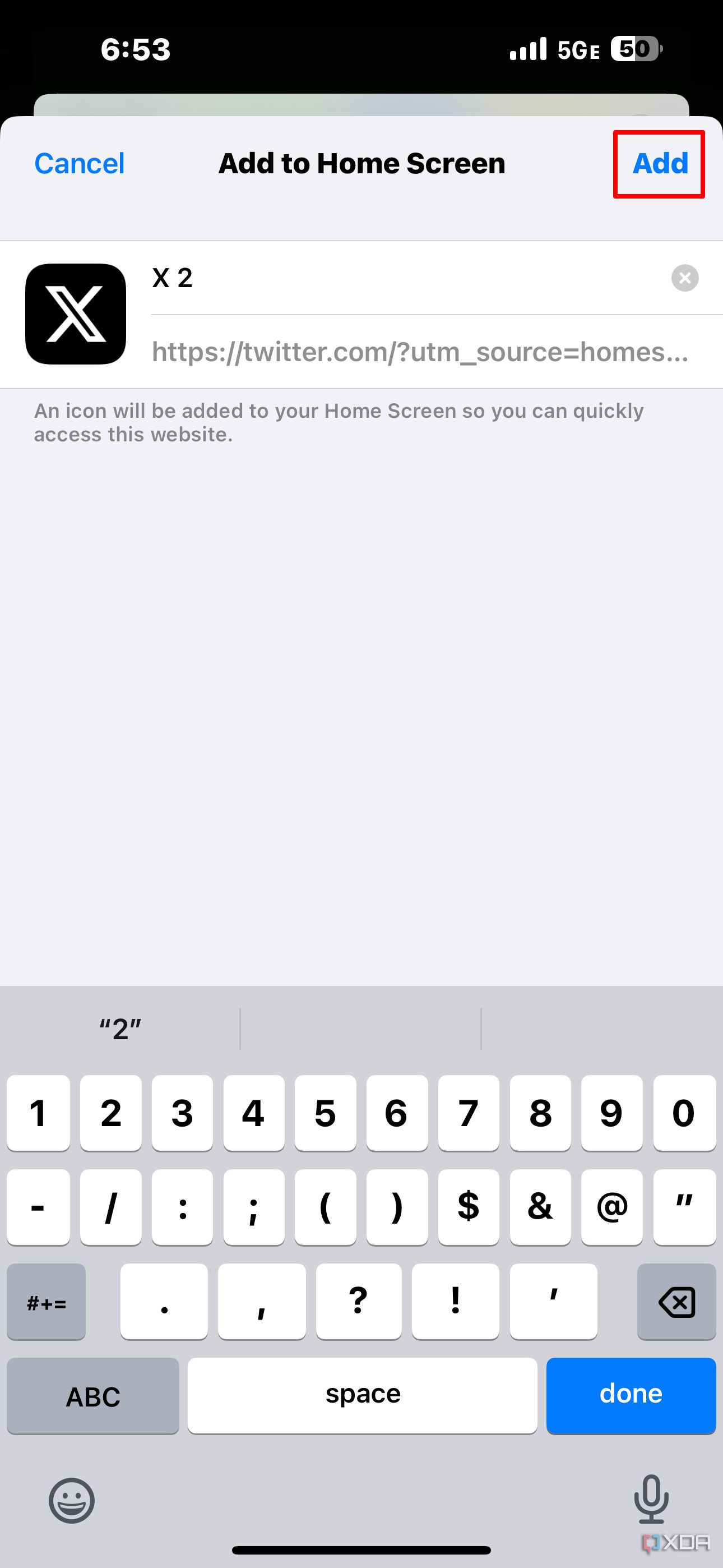
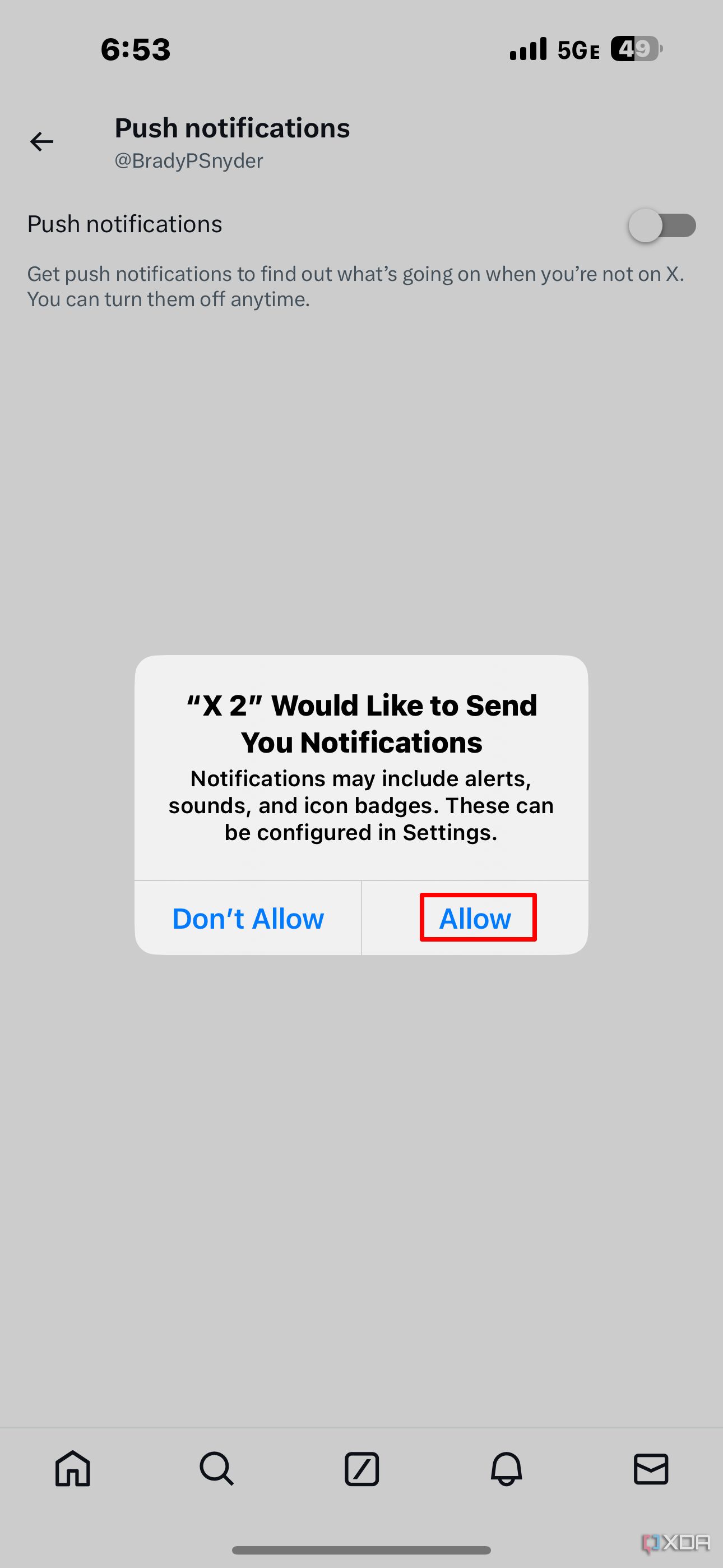
Once the web app is added to your Home Screen, it can send you notifications, just like any other app.
Important: If you remove the web app from your Home Screen, the notification permission is automatically revoked. That means you won’t get any alerts from the site until you add it back again.